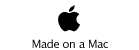Mobile Wiki Server - Usage
for iPhone
This Product is no longer offered.
Well that’s great a Wiki on an iPhone, but what do I use it for?
Good question, first it’s hosted on a continuations based HTTP server platform, and the Wiki is a sub application, we expect interest from other people in using the base technology (Seaside) to do more than just serve Wiki pages.
Find my iPhone !
As you know if you go to https://www.me.com in mobile safari then you can’t log into me.com But some people at TidBITS
http://db.tidbits.com/article/10609 discovered if you can enter the url https://www.me.com into an iPhone application that shows a UIWebView (like WikiServer does) then you can get into me.com to Find my iPhone, well or another iPhone that you know the mobile mac userid and password for.
To try this out, startup WikiServer tap in the URL field, tap the (x) and enter http://me.com and follow the prompts, or make this a tappable link on a utility page.
PDF storage
One interesting use is the ability for you to upload various PDF documents to the Wiki, then use the power of the Wiki to design and format a screen to best interact with those documents. The Browser Screen will then display the PDF documents as you navigate to them. How about storing all those PDF manuals for electronics you have around the house, need to understand how the espresso machine works? Just pull out your mobile WikiServer.
PIctures/Images/Video/Audio & various Microsoft Office documents.
The Wiki lets you upload, organize and view higher resolution pictures than what you can work with from the Photo application, plus you can share them. Or arrange in a Slide Show. You can upload audio and video, but you must ensure the media is viewable by the device, since the device will not allow all media types, see: http://www.mediawiki.org/wiki/Mobile_browser_testing/iPhone for information on allowable media types.
We note the device might not be able to view the media, but perhaps desktop browsers can.
*Note* at this time we don’t provide access to the photos in the Photo application, see 2.0
iPhone 3.0 OS Copy & Paste
With OS 3.0 you now can type a URL into the URL entry field in the Browser Screen, visit an external site, then copy text data, use the back arrow to return to a WikiServer page, then edit that page to paste the data into WikiServer. You can also do this from Safari or other applications, but you need to do the copy, quit, and launch WikiServer
Twitter
You can create a page that shows your Twitter updates.
Blogs
Yes it allows you to create a personal blog, and share it with your closest friends, at least those within WiFi access. You can also do Forward Feeds so you can get RSS updates from other bloggers within WikiServer