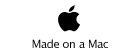Mobile Wiki Server - FAQ
for iPhone
This Product is no longer offered.
Email tech Support
If you visit the Status Screen there is an email diagnostic button you can use to email any diagnostic information to us plus ask any questions without having to leave WikiServer.
Forms are hard to use in Safari when I want to edit my Wiki page
Use the Wiki command to edit the wiki page in wiki format, this is faster and easier than using the Edit command on the device. If you have to edit Forms in Safari, say the Settings page, then people have reported: “, I found that two finger dragging inside the field works just fine - ie one finger outside the field takes care of the page, and two inside the field enables you to work on the entry “
Embedding a Picture and dealing with text wrapping?
if you have a page /utility/myphoto which contains a photo (a file page) then doing
+/utility/myphoto+ would include the photo inline
use
+/utility/myphoto|width=300|height=200+
to resize and adding an html command to the end
<div style="clear: both">
would prevent text wrapping.
I want the lat/long, heading or compass data from the device?
You can use +value:+ holders to collect device data at the time the page was created, or when the page is rendered.
See the discussion at the bottom of the Syntax page. This is a 1.4.8 feature.
I want a Tree component embedded in a page
(a) create a new page somewhere with the Tree component on it.
For example create a page called “utility” at the top level
then under “utility” create a page component called tree with a tree component
(b) Then elsewhere you can insert
+/utility/tree+
The + + construct then attempts to evaluate the command or a path.
In this case the path is /utility/tree which points to the page with the Tree component in it, so you get the Tree component rendered inline on that page.
You can also do this with BreadCrumb, go back to your /utility/tree page and tap Setting then change the Component class from Tree to Breadcrumb. Now go back to the page where you have the +/utility/tree+ you will see you have a Breadcrumb component rendered
Tag Clouds?
Read our page on Tag Clouds
What is this *.wikizip file, how can I get at my data?
The exported data *.wikizip is actually a zip file.
If you take that file, change the *.wikizip to *.zip and unzip you will find a binary file, and a folder called files. The "files" folder is a directory tree of the documents that are in the wiki (if any), and a binary file which is a number say '42'. This file is a binary dump of the objects in the wiki.
Because the desktop version of WikiServer is actually a Smalltalk based development environment based on Pharo/Squeak you could execute the following code in a WorkSpace to dump your wiki in textual format. We note this example likely will change as we build a text based format that allows for import/export of data
| a |
a := OrderedCollection new.
IPhoneWikiServerUI kernel root enumerator
with;
all;
do:
[ :each | each class = PRPage ifTrue: [a add: each]].
stream := StandardFileStream forceNewFileNamed: 'exportedWikiData.txt'.
[a do: [:e |
stream nextPutAll: '**********##########';cr.
stream nextPutAll: e name;cr.
stream nextPutAll: '##########**********';cr.
stream nextPutAll: e contents;cr.]]
ensure: [stream close].
This creates a text file of all your Wiki pages.
Can I change the layout of the Wiki Page?
First you should use iTunes to backup your device because altering the Wiki layout can result in a non-functioning WikiServer because you change some important data. For example removing the Edit command by accident, then you can't edit the wiki anymore.
The layout is completely modifiable.
After starting WikiServer tap the Design command on the left side.
That lets you edit the
"Environment"
which is the span and div layout information and is described by:
http://en.wikipedia.org/wiki/Span_and_div
This information gives the layout of the Wiki page
<div class="container">
<div class="header column span-24">
<div class="title column span-20">+title+</div>
<div class="children column span-19 last">+children+</div>
<div class="search column span-4 last">+search+</div>
</div>
<div class="body column span-24">
<div class="sidebar column span-4">+sidebar+</div>
<div class="contents column span-19 last">+contents+</div>
</div>
<div class="footer column span-22">
+footer+
</div>
</div>
<meta name = "viewport" content = "width = device-width">
What you see is that we layout the
header which is the +title+, +children+, +search+
body column is the +sidebar+, and +contents+
footer column is the +footer+
The span-## then lays out objects in a grid
The <meta name = "viewport" content = "width = device-width">
is a mobile safari option which affects how Safari renders the layout.
The +TAG+ structure like +sidebar+ is actually wiki pages or wiki commands, to edit them is a bit tricky.
The easy way is to visit the Help page, then tap on Layout
On the Layout page you will see a suggestion to click on the hyperlink "Environment"
When you click that then it lets you alter what the ++ tags
children, contents, footer, search, sidebar, title are.
It does this by putting the components on the left side, then you can choose one, say Footer then
tap edit. You then get the wiki page edit form which shows the:
"Powered by the *WIkiServer>https://www.mobilewikiserver.com*
Children is the Component Children, using Edit or Setting lets you alter the behaviour.
Contents is the Component Contents, again use edit or settings to later behaviour
Footer is a wiki page
Search is the Component Search, again use edit or settings to later behaviour
Sidebar is a wiki page that lays out the side bar by showing +commands+, +views+ and +navigation+
Title is a wiki page, but uses !*/* to find the title of the page
Style Sheet
The style sheet also alters the behaviour and look/feel.
The base style comes from http://www.blueprintcss.org/
We use @media screen and (min-device-width: 481px) to adjust things for screens bigger than the iPhone, and
@media screen and (max-device-width: 480px) for the iPhone screen.
For example we do
@media screen and (min-device-width: 481px) {
/* default look */
.header .title a.page {
height: 59px;
outline: none;
display: block;
text-indent: -1000em;
background: url(/Environment/wikiserver.png?view=PRDownloadView) no-repeat;
}
}
Which places the WikiServer icon on screens that have a width more than 480 pixels.
Another example is to alter the left side command list to show parent links:
Go to the Help page, and visit the Layout page,
From there press the 'Environment link' this lets you edit the layout of the Wiki
On the left side you will see at the bottom of the list: 'SideBar'
pick that
Now pick 'Edit'
This will show the commands that make the side bar on the left.
which are:
+commands+
+views+
+navigation+
now change that to
+commands+
+views+
+navigation+
+value:parents|link+
save that
now then after the navigation links, which are the children of this page you will see
WikiServer
Environment
SideBar
which are the pages above you.