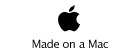Mobile Wiki Server - Syntax
for iPhone
Paragraphs
A single newline has no effect on the layout. An empty line starts a new paragraph.
Sections
A line starting with ! becomes a section heading. Use multiple ! to create a subsection.
Horizontal Line
A line starting with _ (underline) becomes a horizontal line. This is often used to separate topics.
Lists
Lines starting with #, -, ; or : create a list:
* A block of lines, where each line starts with - is transformed to a bulleted list, where each line is an entry.
* A block of lines, where each line starts with # is transformed to an ordered list, where each line is an entry.
* A block of lines, where each line starts with ; or : is transformed to a definition list, where the keyword is prepended with ; and the definition with :. Keywords and definitions can be mixed arbitrary.
Lists can also be nested. Thus, a line starting with #- is an element of a bulleted list that is part of an ordered list.
Tables
To create a table, start off the lines with | and separate the elements with |s. Each new line represents a new row of the table. The contents of cells can be aligned left, centered or aligned right by using |{, || or |} respectively. Add a single ! to let the cell become a table heading.
Preformatted
To create a preformatted section, begin each line with =. A preformatted section uses equally spaced text so that spacing is preserved.
Formatting
There is some sugar for font formatting:
* To make something bold, surround it with ""
* To make something italic, surround it with ''
* To make something monospaced, surround it with ==
* To make something strikethrough, surround it with --
* To make something subscript, surround it with @@
* To make something superscript, surround it with ^^
* To make something underlined, surround it with __
Links
To create a link, put it between *. All links have the following form *reference*, or *alias>reference|parameters* for the complete form. The reference depends on the kind of link that is created (see below). The alias is a string being used as the text of the link, if left out a default is used. The parameters are optional parameters to further configure the behaviour on the link, again this depends on the kind of link you create. The contents of some links, e.g. links pointing to image-files, downloads or other pages, can be embedded into the current document by putting the reference between + instead of *, for example +reference+. Not all types of links support embedding and quietly ignore it.
Internal Links
If a structure with the given name exists, a link to that item shows up when the page is saved. In case the path points to an non-existing structure, the user will be offered the possibility to create a new one when clicking on the link. The reference can be an absolute (/information/license) or relative (../license) path. The parameters command and view are supported to create specific links onto commands and views of the target page.
External Links
* If the link is an URL (e.g. *http://www.lukas-renggli.ch*), a link to the external page shows up.
* If the link is an e-mail address (e.g. *xxxxxx@o.com*), a link to mail that person shows up.
Value Links
The Syntax page in the application gives more detail than we can by describing the function here.
To add dynamic content to a page use a value link. For example, the expression +value:date+ adds the current date date. Some values might be undefined at certain points, in this case the alias of the link is displayed instead. For example, the expression +untouched>value:edited|display=date+ displays the date of the last edit operation, or untouched if the current page has never been edited. There is a wide variety of possible expression available:
The expressions that work on structures (children, parent, ...) support a wide variety of display parameters, namely title, name, tags, menu, owner, and group. Furthermore these expressions become an internal link if you add the parameter link. The expressions on contexts (context and edited) also support display parameters, namely date, time and user.
1.5.0 Feature
There are two type of value holders which are of interest to users of the devices which require on location & heading data from the device.
+value:creationlatlongdetailed+ {plus others }
+value:currentlatlongdetailed+ {plus others}
These value holders return either the lat/long/heading details for the device at the time the page was created, or at the time the page was rendered. There is also a number of other value: holders which give you parts of the data, like the latitude or longitude separately. For the iPhone 3GS we supply the lat/long/heading and magnetic compass information. Not all devices support these features. Accuracy should also be considered for creation value links.
For example if you choose to create a page with +value:creationlatlongdetailed+ the device may prompt you to allow the device to record your location, you can choose yes, or no. You then may find accuracy is limited to 2 or 3 miles.
In general if you require exact location data you should have the Setting General/Location Services turned ON, and use the Maps program to confirm the location accuracy is +-/100 meters/yards before you create a page with location data.
Lastly if you choose compass related data you may be asked to calibrate your compass before continuing.
External Link shortcuts
In version 1.5 onwards a number of link keywords exist to enable you to link out to Internet Services
+googlemapscurrent:+ Link to Google Maps using current lat/long
+googlemapscreation:+ Link to Google Maps using lat/long when page created
+google:wikiserver+ Link to Google Search for "wikiserver"
*isbn:1590594916* Link to Amazon using ISBN 1590594916
*rfc:127\*== Link to http://www.faqs.org
*vimeo:1794763* Link to www.vimeo.com using key 1794763
*wikipedia:personal wiki* Link to Wikipedia using "personal wiki"
*youtube:Z9qBKlkUqCE* Launch YouTube player using movie key Z9qBKlkUqCE